Please contact me if you have questions so that the
theme can be improved. If this help page can be improved, let me know. Note: If you downloaded the WordPress
Theme prior to April 26, 2014 and wish to upgrade, you must completely remove the old version. New updates
will be indicated in the WordPress dashboard.
These instructions start at installing WordPress.
You can dowload WordPress here.
- Install WordPress and the ScoutTroop theme
- Install WordPress (Theme has been tested on WordPress 4.4.)
- Login
- Go to Appearance | Themes
- Click "Add New"
- Click "Upload Theme"
- Browse to find the scouttroop zip file and
click "Install Now"
- Click "Activate"
- Set Some Initial WordPress Settings
- Go to "Settings"
- General Settings
- Site Title should be your troop name
- Tagline should be your charter organization
- Set timezone to your local time
- Discussion Settings
- Uncheck "Allow people to post comments on
new articles"
- Permalink Settings
- Prepare Home and Blog Pages (If you are not using 'post-name'
as permalink setting, be sure the slug is
appropriately named.)
- Delete (trash) the Sample Page, any sample
posts, and any sample comments
- Add a New page called "Home Page" (click 'publish')
- Be sure the slug or name that appears as a
Permalink is "home-page" (e.g. Permalink:
http://www.example.com/home-page/ ) Put nothing
in the content area because it will not
display.
- Add a new page called "News" (click 'publish')
- Be sure the slug or name that appears as a
Permalink is "news" (e.g. Permalink:
http://www.example.com/news/) Put nothing in the
content area because it will not display.
- Set Up the Top Menu
- Go to "Appearance" | "Menus"
- Create a new menu named "Top Menu"
- Check "Top Menu" after Theme Locations and
Save
- Check "News" and "Home Page" and click "Add
to Menu"
- Save the Menu
- Consider changing the Navigation Label of
"Home Page" to "Home"
- If you add pages to your site, remember to
add them to the menu.
- Add Homepage Content
- Create (or rename) a post category "Home
Page" and set the slug to
"home-page".
- Create four posts with the category "Home
Page". These will be the text on the
front page.
- They appear in reverse chronological order,
so adjust the publish date/time to move around
on the page.
- Never put other posts in these categories.
- More Settings
- Go to Settings | Reading
- Change Front page displays to "A static
page"
- and set Front page to "Home Page"
- and set Posts page to "News"
- Click "Save Changes"
- Changing Front Page Image
- Crop your image to 660px by 408px
- On WP dashboard menu go to Pages then All Pages.
- Edit the Home page
- Under "Featured Image" click "Set Featured Image"
- Upload or select the image you want to use.
- Click "Set Featured Image"
- Update the page
- Sidebar & Footer
- Add widgets to the sidebar and footer in
the standard WordPress way.
- Some Suggested Plugins
- Contact Form 7 by Takayuki Miyoshi
- Google Calendar Events by Ross Hanney
- Simple Lightbox by Archetyped
- bxSlider integration for WordPress by
MarvinLabs
- WP Super Cache by Donncha O Caoimh (Can
really speed up your WordPress site.)
- Inserting a Responsive Google Calendar
Try this, but use your own calendar's src.
<iframe style="width:100%;height:800px;"
src="https://www.google.com/calendar/embed?src=usa__en@holiday.calendar.google.com">
</iframe>

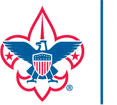
 Troop 123456
Troop 123456

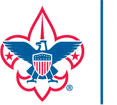
 Troop 123456
Troop 123456